Desktop Screen Readers Forms Guide
Desktop Screen Readers Forms Guide
Screen Reader Keyboard Shortcuts and Gestures > Desktop Screen Readers Forms Guide
On this page:
 Also available in a single-page printer-friendly PDF version.
Also available in a single-page printer-friendly PDF version.
Recommended screen reader and browser combinations
Screen readers work best when paired with the browsers with which they are most compatible:
- JAWS works well with Chrome, Edge, Firefox, and Internet Explorer.
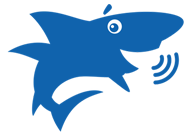 +
+ 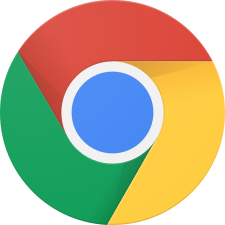 ,
, 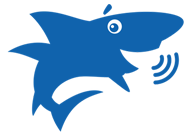 +
+ 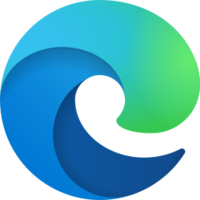 ,
, 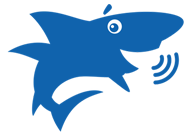 +
+  ,
, 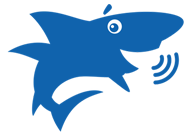 +
+ 
- Historically, JAWS has worked best with Internet Explorer, and that combination still works well, but Internet Explorer is old and will never be updated with new features, so it is best to migrate to newer browsers.
- NVDA works well with Firefox, Chrome, and Edge.
 +
+  ,
,  +
+ 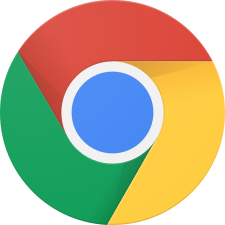 ,
,  +
+ 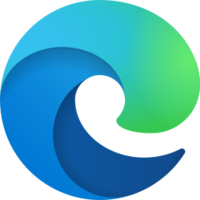
- Narrator works best with Microsoft Edge.
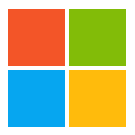 +
+ 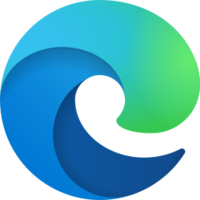
- VoiceOver works best with Safari.
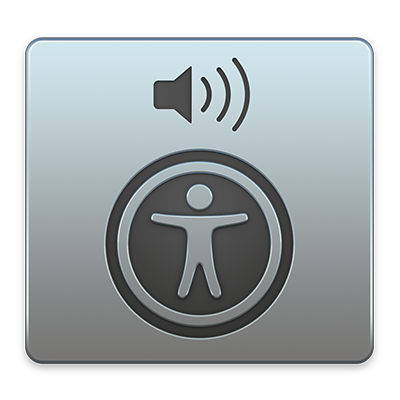 +
+ 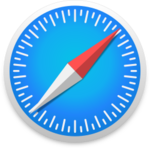
Notes
- Insert is the default NVDA modifier key, but Caps Lock can be set as a duplicate modifier key (so that it can be used in place of Insert).
- The Narrator key, Caps Lock (or Insert can be used in its place), can be locked so it doesn’t need to be pressed with every command by pressing Caps Lock + Z (or Insert + Z) (only when not in Scan Mode).
- VO is an abbreviation for VoiceOver keys Control + Option. The VO keys can be locked so that they don’t need to be pressed with each VoiceOver command by pressing VO + ; (Semicolon).
Screen reader keystrokes for forms
| Task | Command |
|---|---|
| Navigate through focusable items | Tab (or Shift + Tab to go backward) |
| Activate a button | Enter or Space Bar |
| Select a checkbox | Tab to the checkbox, then press Space Bar |
| Select a radio button | Tab to the group of radio buttons, use the Arrow Keys ( |
Select an item in a <select> drop-down list |
Tab to the <select> field, press Alt/Option + |
| Task | JAWS | NVDA | Narrator | VoiceOver |
|---|---|---|---|---|
| Toggle modes | Forms Mode: (On) (Automatic when in form element), (Off) Numpad Plus (+) | To Browse Mode or Focus Mode*: Insert + Space Bar | Scan Mode: Caps Lock + Space Bar | Not Available |
| Navigate to a form | In Document Mode, press F | In Browse Mode, press F | In Scan Mode, press F | VO + Command + J |
| Navigate to next form element | F (or Shift + F to go backward) | F (or Shift + F to go backward) | F (or Shift + F to go backward) | VO + Command + J (or Shift + VO + Command + J to go backward) |
| List all form elements | Insert + F5 | Insert + F7, then Alt + F | Caps Lock + [F5 or F6], then Tab (twice) to the Scoping drop-down list and select Form Fields | VO + U (to open Rotor), then |
* “Focus mode” allows interaction with forms and controls.
