TABLE_INVALID_STRUCTURE
How to Fix the Problem
Use Adobe Acrobat Pro's Table Editor to repair mistagged tables.
To check a table in Adobe Acrobat X Pro do the following:
- Select Tools from the tool bar, expand accessibility and select TouchUp Reading Order
-
Select the table by clicking the number on the upper-left of the table; 1 in
the example shown below.
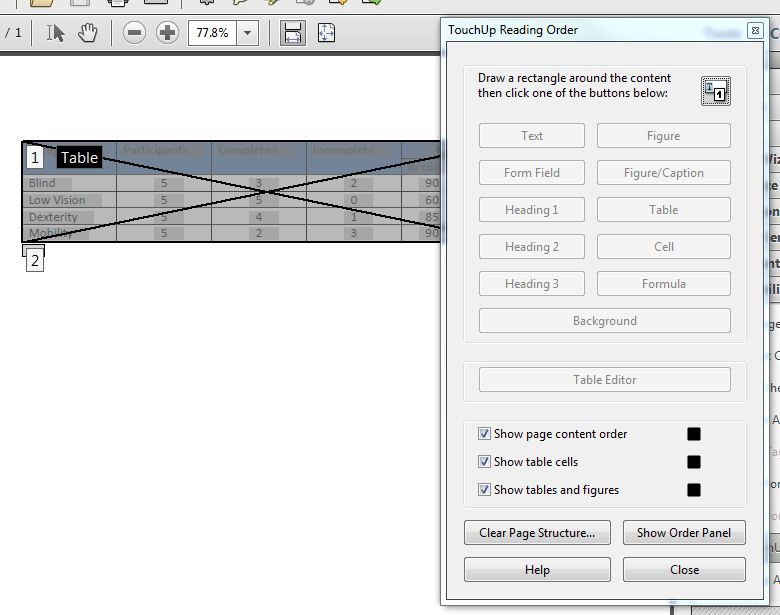
- Click the Table Editor button in the TouchUp Reading Order dialog. The table will appear with a red grid super imposed on it. The following figure shows the table to be correctly converted to PDF as the red grid matches the original table layout.
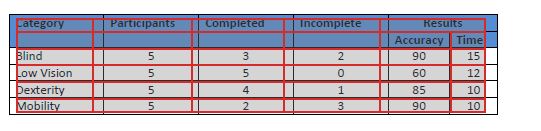
To correct a table column/row association or specify headers select the cell to be corrected and from the context menu select "Table Cell Properties." In the Table Cell Properties dialog shown in the following figure specify the correct properties for the cell including cell ID and associated header cell ID.
.
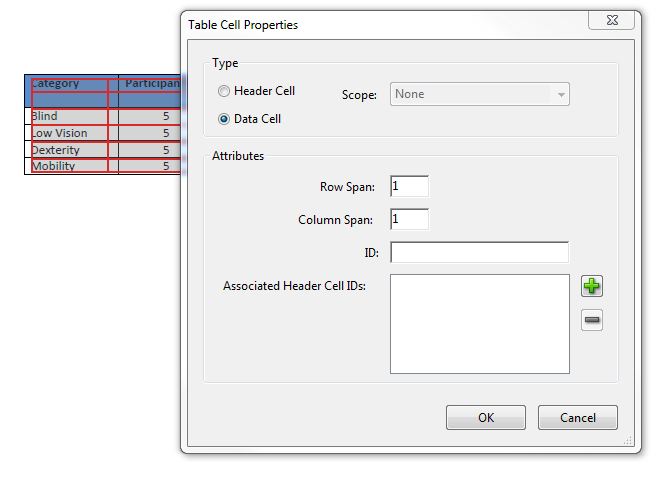
Evaluation of accessibility with WorldSpace Comply
WorldSpace Comply will crawl a website and analyze and detect tables without column headers and data and header cells that are not logically linked. Click the following link for help on using WorldSpace Comply with PDF documents.
PDF6: Making tables accessible in PDF documents by using table elements
The purpose of the technique is to enable assistive technology convey two-dimensional table data to users who cannot see the table in PDF documents. The logical relationship is represented through columns and rows and must be recognizable as such. PDF authoring tools can be used to tag tables for accessibility. Tables in documents created with other authoring applications such as MS Word, may not get tagged properly when converted to PDF.
Success Criterion 1.3.1 - Info and Relationships
Authoring guidance using Adobe Acrobat X Pro
To check and change table tags in Adobe Acrobat X Pro do the following:
-
Open the document containing a table in Adobe Acrobat X Pro and from the
View menu select
Show/Hide > Navigation Panes > Tags as shown in the
following figure.
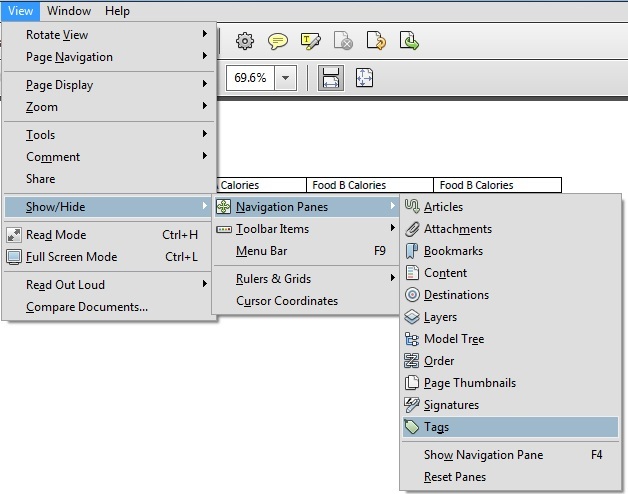
-
Expand the Tags node to get to the Table node and expand it. The following
figure shows an untagged table with the first
<TR>tag representing the first row and the table headers reading<TD>.
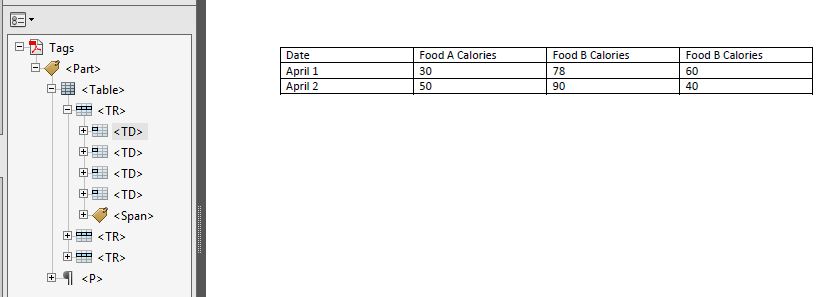
-
Edit the
<TD>tag and change it to<TH>as shown in the following figure: .
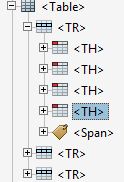
Evaluation of accessibility with WorldSpace Comply
WorldSpace Comply will crawl a website and analyze and detect tables without column headers and data and header cells that are not logically linked. Click the following link for help on using WorldSpace Comply with PDF documents.


