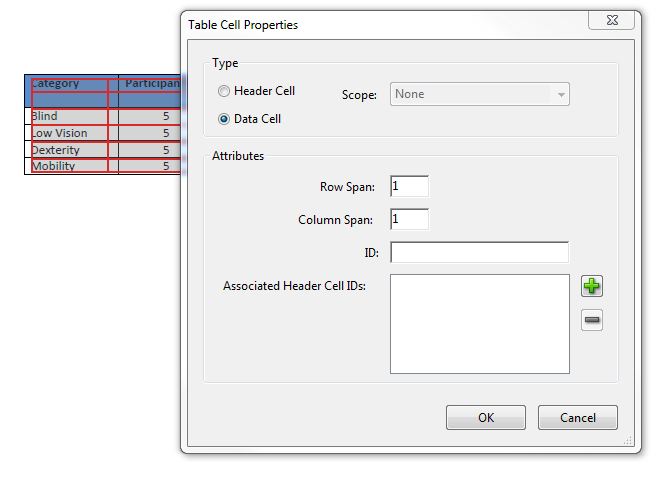TABLE_COMPLEX_STRUCTURE
How to Fix the Problem
To check that a converted document with tables has correct table tagging:
-
In the View menu, select Navigation Panel, then select Tags.
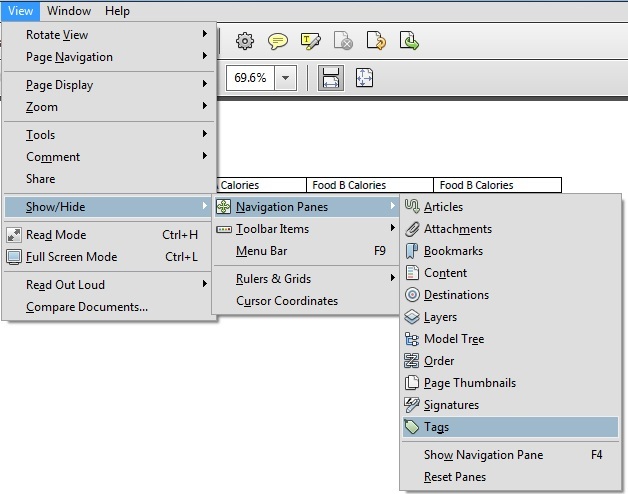
-
On the Tags tab, open the table row that contains the header cells, as shown on the image above.
-
Select on the first data cell and select Properties...
-
On the Tags tab in the Properties dialog, use the Type dropdown to change Table Data Cell to Table Header Cell.
-
Repeat for all the table header cells in the first table row.