IMAGE_INVALID_ALT
How to Fix the Problem
Ensure that each image in the PDF document has a valid text equivalent.
Adding an /Alt entry to an image using Adobe Acrobat's TouchUp Object Tool
- Access the context menu for the image and choose Properties.
- On the TouchUp Properties dialog, select the Tag tab.
- On the Tag panel, type the text alternative in the Alternate Text text box.
Adding an /Alt entry to an image using Adobe Acrobat 9 Pro's TouchUp Reading Order Tool
- Choose Tools > Advanced Editing > TouchUp Reading Order Tool
The TouchUp Reading Order dialog will be displayed. - Right-click on the image and choose Edit Alternate Text.
The Alternate Text dialog will be displayed. - Type the text alternative in the Alternate Text text box.
Applying text alternatives to images with the ALT entry in PDF documents in Acrobat Pro
Success Criterion 1.1.1 - Non-text Content
To provide alternative text equivalent for an image do the following:
- Choose View > Tools >Content from the main menu to
open the Edit Text and Objects pane as shown in the following figure.
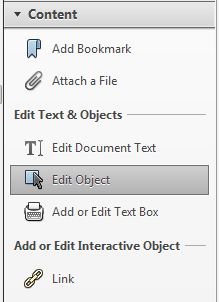
- Select an image and select Properties from the context menu
and select the Tag tab.
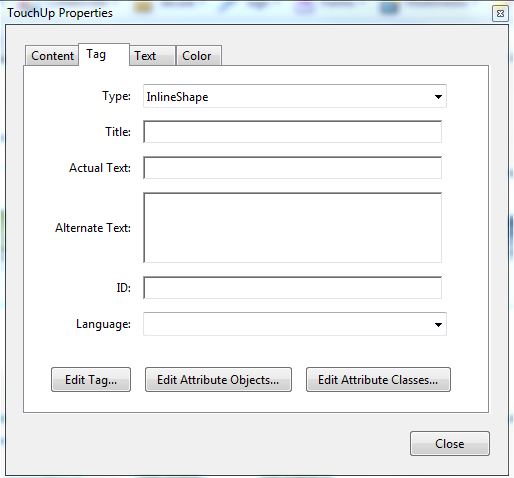
- Type the text equivalent for the image in the Alternate Text box and close the dialog box.
Why it Matters
When text alternatives are not provided as human-readable text descriptions that can be vocalized by text-to-speech technology for the benefit of users with vision disabilities, the image cannot be accurately represented nor its meaning or purpose conveyed to the user, particularly when the image contains words that are important to understanding the content.
The accessibility of a PDF document can be enhanced by representing items that do not translate naturally into text, such as images and formulas, through alternative descriptions. The goal is not to describe the visual characteristics of the image but convey the information represented by the image. Also, some HTML authoring tools and authors insert alternative descriptions such as 'image', 'picture', 'images', 'pictures', 'spacer' which is invalid. Alternative descriptions can be inserted through PDF authoring tools
The Algorithm (in simple terms)
WorldSpace Comply will crawl a website and analyze and detect PDF documents containing images without text alternatives.


