not found
How to Fix the Problem
To ensure the app's UI scales correctly after a user-initiated system font size setting change:
- Set a default large font size in the device's accessibility settings.
- On an iOS device choose "Larger Text" and adjust the font size to a noticeably larger setting.
- Open the app and ensure the font size has increased appropriately, and remains readable and usable.
- Alternatively, check if there is an in-app font size control or option. If so, the user must be able to increase the default size by at least 200% while keeping the text readable and usable.
Note:
Do NOT use zoom or screen magnification.
The screen MUST be readable and functional when text is set to 200% of its initial size.
The iOS accessibility settings allow users to set their text size preferences to larger font sizes. Apps shouldn't override these user settings.
Use built-in text styles whenever possible. The built-in text styles display content in ways that are visually distinct, while retaining legibility. These styles are based on the system fonts and allow you to take advantage of key typographic features, such as Dynamic Type, which automatically adjusts tracking and leading for every font size.
Implement accessibility features for custom fonts. System fonts automatically react to accessibility features, such as when bold text is enabled. Apps using custom fonts should implement the same behavior by checking whether accessibility features are enabled and registering for notifications when they change.
Ensure layouts are flexible. Layouts must not clip text when a user has chosen larger font sizes. If the content doesn't fit when resized, provide horizontal or vertical scrolling so the user can access all the content and the functionality.
Good Example: Text size adjusts to user settings
An app's text size before enlarging:
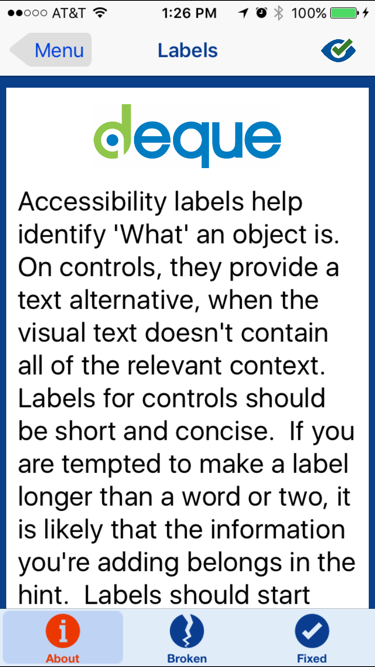
And after a user adjusts the text size in the device settings:
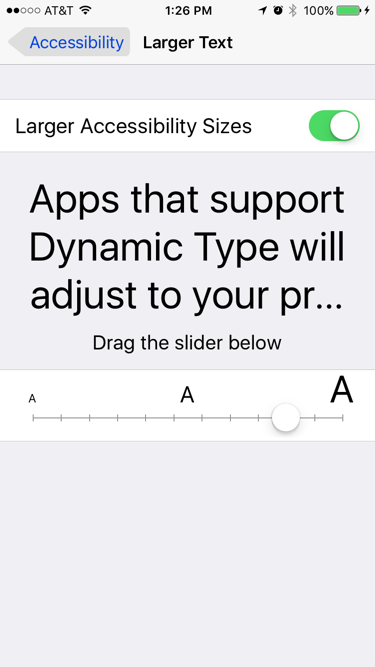
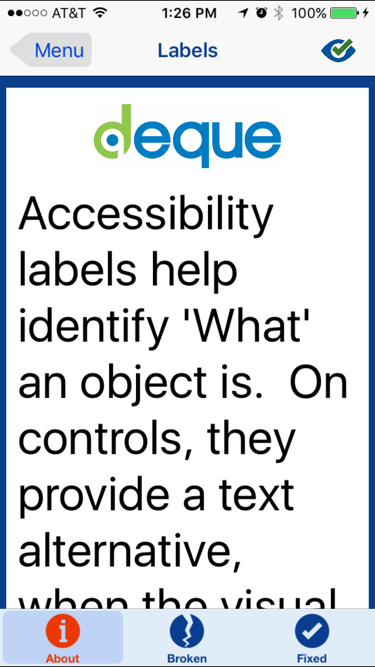
How to Test:
- Increase the device's text size in General > Accessibility > Larger Text.
- Ensure the app's text size has increased to match the revised setting.
- If any content has become truncated ensure users are able to scroll vertically or horizontally to access the content.
- Ensure all the content remains functional and operable.
Why it Matters
Many people have difficulty reading and/or interacting with small text size on a device's screen. This could be because they have a visual impairment such as low vision.
When text is resized by the user of an app for readability, it must not disable the app's functionality as a result of zooming to a percentage (such as 200%) of the original size.
When it is necessary for a user to resize text in order to read it, system fonts should automatically react to it. Apps using custom fonts should implement the same behavior by checking whether accessibility features are enabled and registering for notifications when they change. Apps implementing custom fonts should attempt to match the accessibility behavior of the system fonts.
Rule Description
The Algorithm (in simple terms)
Detects which UIViews contain text that do not change size according to user preference. Only views with text that are capable of resizing will pass. Views without text will be inapplicable.